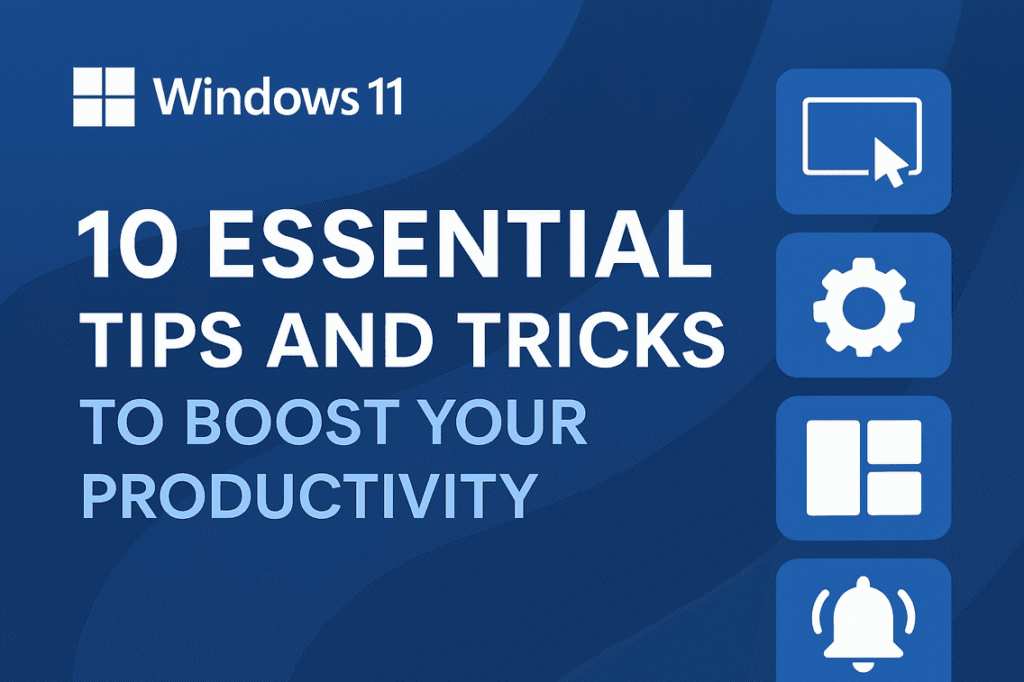
Windows 11 isn’t just a visual refresh — it’s packed with features designed to make your workflow smoother, faster, and more intuitive. Whether you’re a student, professional, or casual user, mastering these tips will help you get more done in less time. Let’s dive in.
1. Master Snap Layouts for Effortless Multitasking
One of Windows 11’s standout features is Snap Layouts, which let you quickly arrange multiple windows on your screen. Hover over the maximize button of any app, and you’ll see layout options like side-by-side, stacked, or grid views. This is perfect for comparing documents, referencing research while writing, or keeping chat windows open while working.
Pro Tip: Use Windows + Z to open Snap Layouts instantly.
2. Use Virtual Desktops to Organize Your Work
If your desktop is cluttered with dozens of open apps, Virtual Desktops can save your sanity. Create separate desktops for different tasks — one for work, one for personal browsing, one for creative projects.
How to: Press Windows + Ctrl + D to create a new desktop, and Windows + Ctrl + Left/Right Arrow to switch between them.
3. Customize the Start Menu for Quick Access
The new Start Menu is clean and centered, but you can make it work harder for you. Pin your most-used apps, rearrange them, and remove unnecessary ones. You can also adjust the layout to show more pinned apps or recommendations.
Pro Tip: Right-click the Start Menu and choose Settings → Personalization → Start to tweak it.
4. Use Focus Sessions to Stay on Task
Windows 11’s Focus Sessions in the Clock app help you work in distraction-free bursts. You can set a timer, integrate your Microsoft To Do list, and even connect Spotify for background music.
Why it works: The Pomodoro-style approach boosts concentration and prevents burnout.
5. Take Advantage of the New Clipboard History
Copying and pasting isn’t just Ctrl + C and Ctrl + V anymore. With Clipboard History, you can store multiple copied items and paste them later.
How to: Press Windows + V to open your clipboard history. Enable it the first time you use it.
6. Use PowerToys for Advanced Productivity
Microsoft’s free PowerToys add extra superpowers to Windows 11. Features like FancyZones (custom window layouts), PowerRename (batch file renaming), and Keyboard Manager (remap keys) can save hours over time.
Download: Search “Microsoft PowerToys” in your browser and install from the official GitHub page.
7. Search Smarter with Windows Search
The search bar in Windows 11 is more powerful than ever. You can search for files, apps, settings, and even web results without opening a browser. Use filters like Documents, Apps, or Web to narrow results instantly.
Pro Tip: Press Windows + S to open search directly.
8. Use Widgets for At-a-Glance Information
Widgets in Windows 11 give you quick access to news, weather, calendar events, and more. Click the Widgets icon on the taskbar or press Windows + W to open them.
Productivity Hack: Add your Outlook calendar and To Do list to see your schedule without opening separate apps.
9. Enable Storage Sense to Keep Your PC Clean
A cluttered hard drive slows you down. Storage Sense automatically deletes temporary files, clears the recycle bin, and manages cloud storage.
How to: Go to Settings → System → Storage and toggle on Storage Sense. You can set it to run automatically.
10. Learn Essential Keyboard Shortcuts
Keyboard shortcuts are the fastest way to navigate Windows 11. Here are a few must-know combos:
| Shortcut | Action |
|---|---|
Windows + E | Open File Explorer |
Windows + L | Lock your PC |
Windows + Shift + S | Take a screenshot |
Alt + Tab | Switch between apps |
Windows + I | Open Settings |